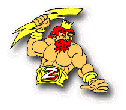
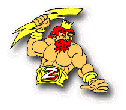 |
Trax Web Server Initial Setup Help |
In order to use the new web features of Zeus, you must be running a web server. You can use any web server you choose such as Microsoft IIS, Microsoft Personal Web Server, or many others. We have heard that Apache is now available for Windows for free.
If you aren't currently running a web server and you want to run the "mini" web server we provide with Zeus, here are the instructions for getting it up and running.
The Zeus installation program will install the web server in the Zeus directory. The file name is TraxWebServer.exe. It will install icons on the desktop and the Start Menu.
It is very easy to run the web server. Simply launch it like any other program, fill in the port number to use and press the Listen button. The Web Server will begin monitoring the selected port number and should look like this:
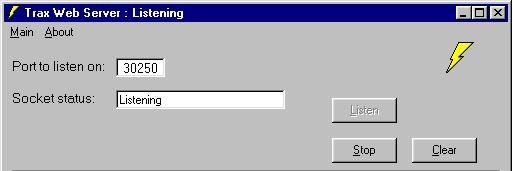
To test the web server from the local machine try to load the simple template page
supplied with Zeus. Start a browser and in the address window type:
http://localhost/template.htm
If you are using a port other port 80, you will need to include the port number in
the request.
http://localhost:30250/template.htm
If this doesn't work make sure the template.htm file is in the same directory as the web server
and try the "loopback" ip address rather than "localhost" in the browser address window:
http://127.0.0.1/template.htm or http://127.0.0.1:30250/template.htm
The Trax Web Server currently does not return an error when a page is not found. This is
done on purpose for security reasons. We are open to suggestions if you think it should
return an error.
If you can't get it working after playing around with it a bit, then contact Technical Support at Trax for more help. Provide your phone number if you'd like a call back instead of email.
To simplify the start up of the web server, you can use the traxwebserver.ini file.
The traxwebserver.ini file consists of the following entries:
[StartUp]
TCPPortNo=30250
ListenOnStart=True
HideOnStart=False
The TCPPortNo specifies the port number the web server will monitor. Port 80 is the default for web servers, but you can use other non-privileged ports if you wish.
ListenOnStart determines whether or not the web server will automatically start listening when it is first started.
HideOnStart controls whether the application is automatically run in the system tray area upon start.