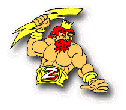
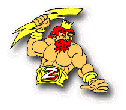 |
Help for Web Applet Configuration |
The Web Interface itself is a Java Applet that resides in a web page (html file). There are two samples supplied with Zeus. One demonstrates the use of the web interface for displaying status only (ZeusStatus.html) and the other demonstrates using the interface to provide control of Zeus through the browser (ZeusControl.html). They are almost identical except there is one parameter that is different and a little bit of text.
You can cut and paste the applet from our samples into your own web pages or you can modify our samples and add your own text. You don't need to be a web design expert to make these changes.
For testing, we recommend getting the Web Interface working with our sample web pages before making modifications or pasting the applet into your own pages.
The applet is inserted into a web page using the "<applet>" tag. The complete applet tag and its parameters for the ZeusStatus.html file are show here:
<applet archive=ZeusStatus.zip code=ZeusStatus.class codebase="WebInterface" name=ZeusStatus width="60%" height="50%" id=ZeusStatus> <param name=cabbase value="ZeusStatus.cab"> <param name=displayfilter value="Devices"> <param name=controlswitch value="False"> <param name=pictpath value="Pictures\"> <param name=zeusportno value="30249"> <param name=background value="0F97CA"> <param name=foreground value="000000"> <param name=displaybgrnd value="F0AFAA"> <param name=displayfgrnd value="000000"> <param name=selectedbgrnd value="0F97CA"> <param name=selectedfgrnd value="FFFFFF"> <param name=fontname value="Helvetica"> <param name=fontstyle value="Plain"> <param name=fontsize value="14"> </applet>
The only parameter that should be important at this point is the "zeusportno"
parameter.
<param name=zeusportno value="30249">
You can use whatever port number you want, but this must match the port number
specified in the zeus.ini TCPPort
setting. See the Zeus Web Configuration page
for details.
Two other parameters are useful to understand. The "codebase" and the "pictpath" parameters refer to path names. If you install Zeus in its default directory, don't move any files, and run the ZeusStatus.html file from the Zeus directory, the default settings should work fine.
However, if you make changes to any of the directory, you might need to modify one
or both of these parameters. The codebase parameter refers to the directory,
relative to the html file, which contains the java applet class files. The Zeus
install will create the "WebInterface" directory and install the ZeusStatus class as
specified by the codebase parameter below:
codebase="WebInterface"
The pictpath parameter specifies the directory, relative to the directory containing
the html files, that contains the graphic files available to display in the Web
Interface applet. In this case the "Pictures" directory is shared with Zeus which
can also display the same graphics in its status window.
<param name=pictpath value="Pictures\">
The following parameters control the size of the Web Interface inside the browser
window. The parameters can be specified in absolute values (width="400")
or relative values as shown here:
width="60%" height="50%"
The Web Interface can display the status for Devices only, Scenes only, both Devices
and Scenes, or All automation controls defined in Zeus. The setting of the
default filter specifies which setting should be used by default when the web
interface is first displayed.
<param name=displayfilter value="Devices">
The Web Interface can display status only, or it can optionally also display buttons
to control devices through the web browser over a local network or over the Internet.
In the ZeusStatus.html file the controls are turned off by default.
<param name=controlswitch value="False">
The following parameters control the colors displayed in the interface. The colors
are specified in hex RGB format.
<param name=background value="0F97CA"> <param name=foreground value="000000"> <param name=displaybgrnd value="F0AFAA"> <param name=displayfgrnd value="000000"> <param name=selectedbgrnd value="0F97CA"> <param name=selectedfgrnd value="FFFFFF">
The following parameters control the font characteristics of the interface.
<param name=fontname value="Helvetica"> <param name=fontstyle value="Plain"> <param name=fontsize value="14">
As mentioned above, the only parameter that must be checked carefully for the initial testing is the "zeusportno" value. The remaining values should be able to retain their default settings until you have the Web Interface working and wish to customize it for your own web pages.